Ready to explore the world of fiat-cryptocurrency exchanges with Coinsdrom? Whether you're a professional or new to the game, knowing how to place an exchange order is essential. In this straightforward FAQ guide, we'll walk you through the process step-by-step. Say goodbye to confusion and hello to confidence. Let's get started on your journey to crypto success with Coinsdrom!
Step 1 - Sign up
When entering our site, namely coinsdrom.com, click on the "Sign up" in the upper right corner.

Step 2 - Register Page
- Enter your personal valid email address (temporary/disposable email addresses are not acceptable).
- Create a strong password that contains 8 or more characters.
- Put a tick in the square when passing the captcha in the "I'm not a robot" section.
- Tick the box to agree to our terms & conditions and privacy policy.
- Tick the box to confirm that you are over 18 years old.
- Click on the "Continue" button.
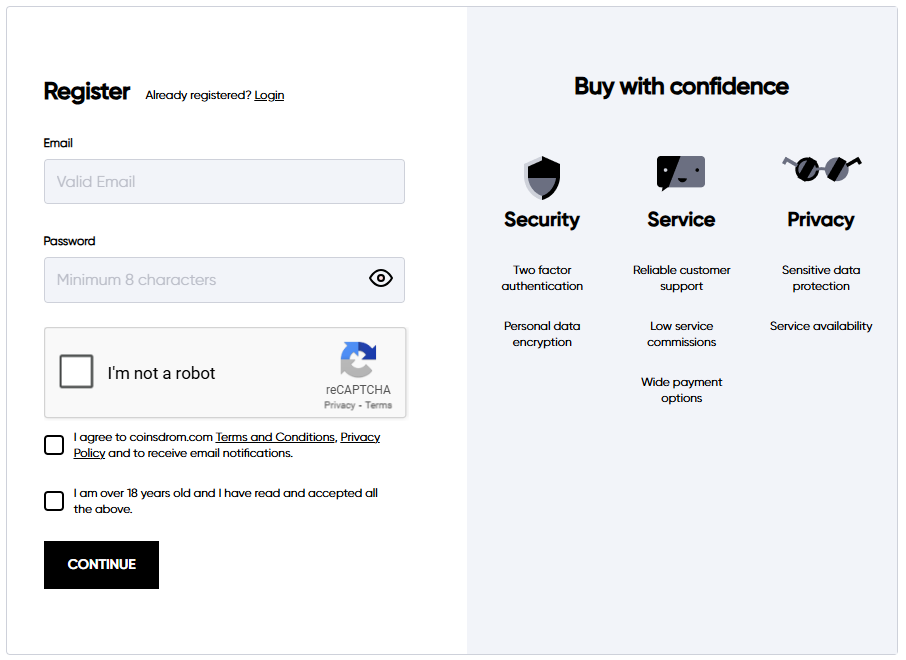
Step 3 - Registration
- You receive a 4-digit verification code sent to the email address provided during registration
- Open the email and copy the verification code
- Return to the platform and paste the code into the verification field
- After pasting the correct code, you can proceed with the next step of the onboarding process
Step 4 - Login
You will be forwarded to the login page, where you must do the following:
- Enter your email address specified during the registration.
- Enter your password.
- Click on the "Login" button.
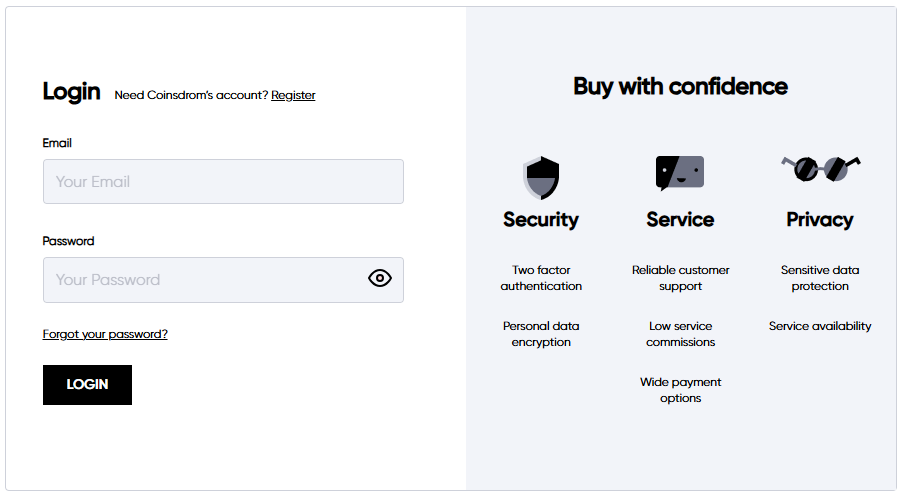
Step 5 - Profile Creation
You must do the following:
-
- Fill in personal information
- Verify his phone number
- Fill out the questionnaire
- Pass basic KYC verification
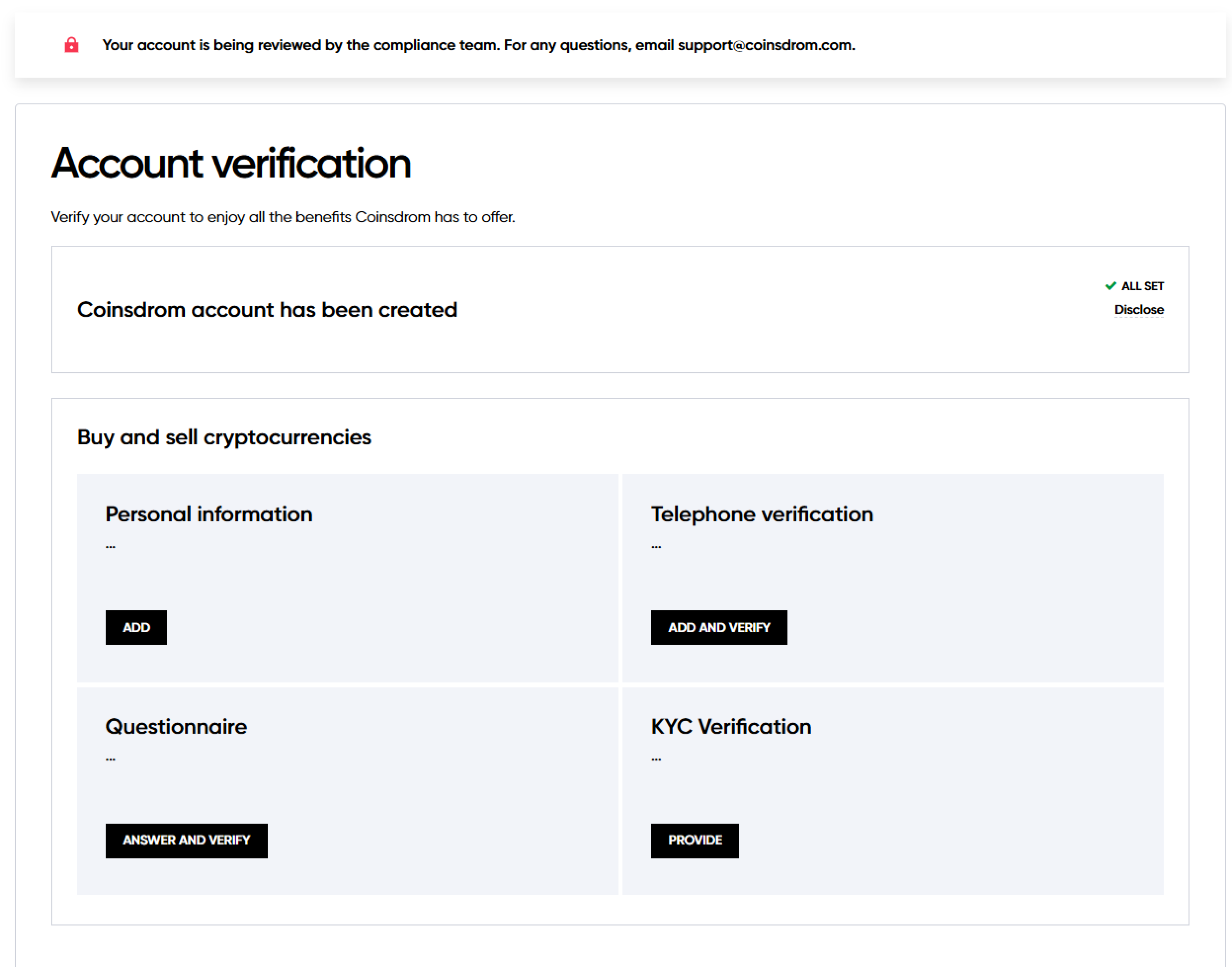
Step 6 - Personal Information
- You should enter personal information including full name, date of birth, nationality, phone number, job title, and billing address
- You confirm that he is not a U.S. resident or citizen
- Click “Add Personal Information” to proceed
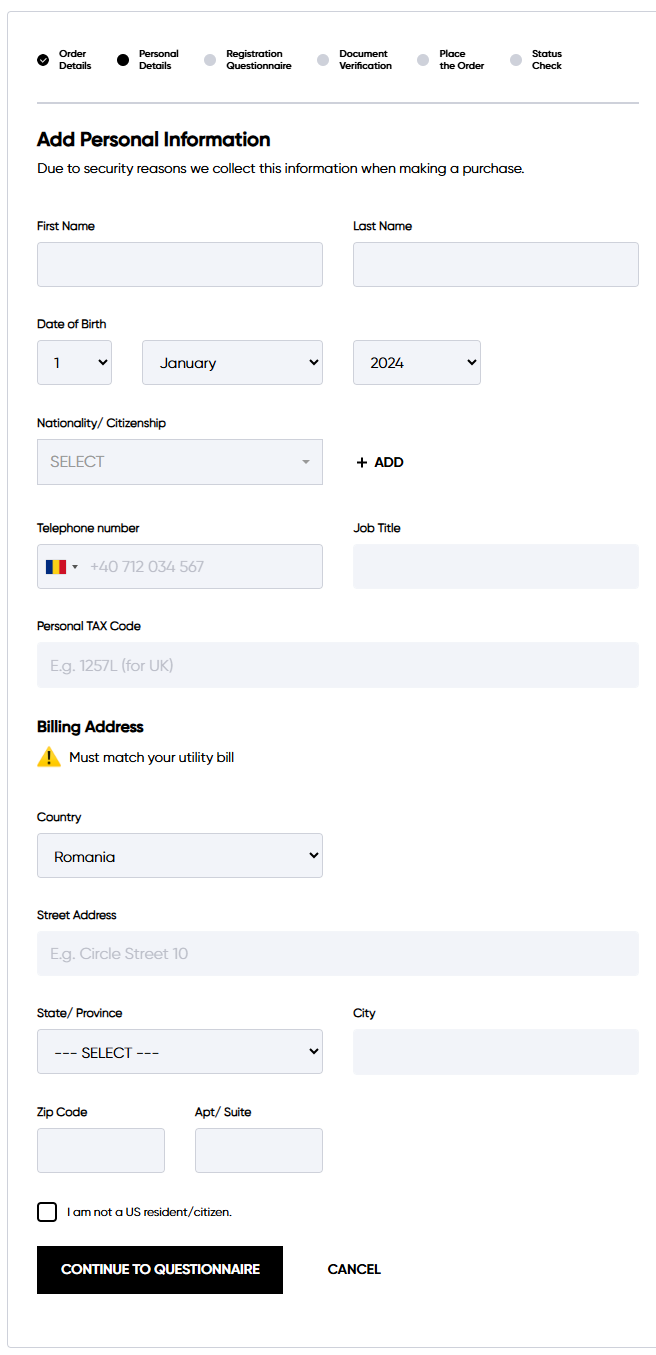
Step 7 - Telephone Verification
- You enter your personal phone number
- Clicks the “Get Verification Code” button
- Enters the code received on his phone
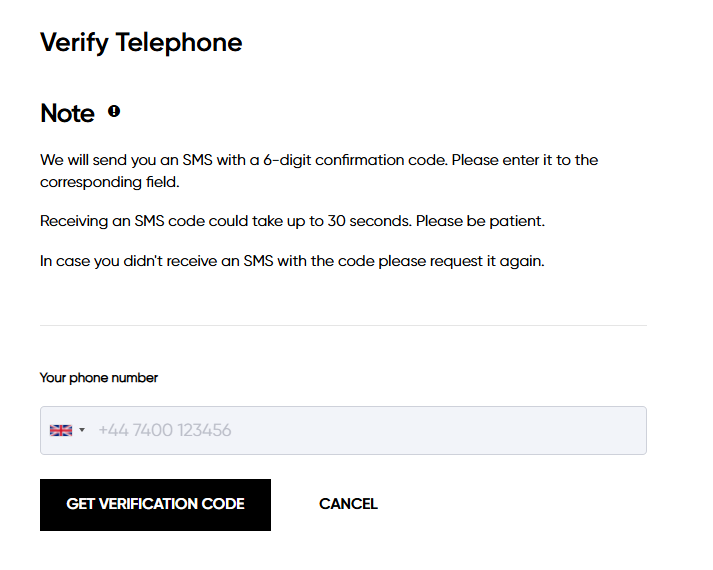
Step 8 - Questionnaire
- You fill out a compliance questionnaire by selecting answers related to the purpose of the business relationship, source of funds, occupation, and expected transaction activity
- Confirms that the information provided is correct
- Once completed, you click “Submit Answers”
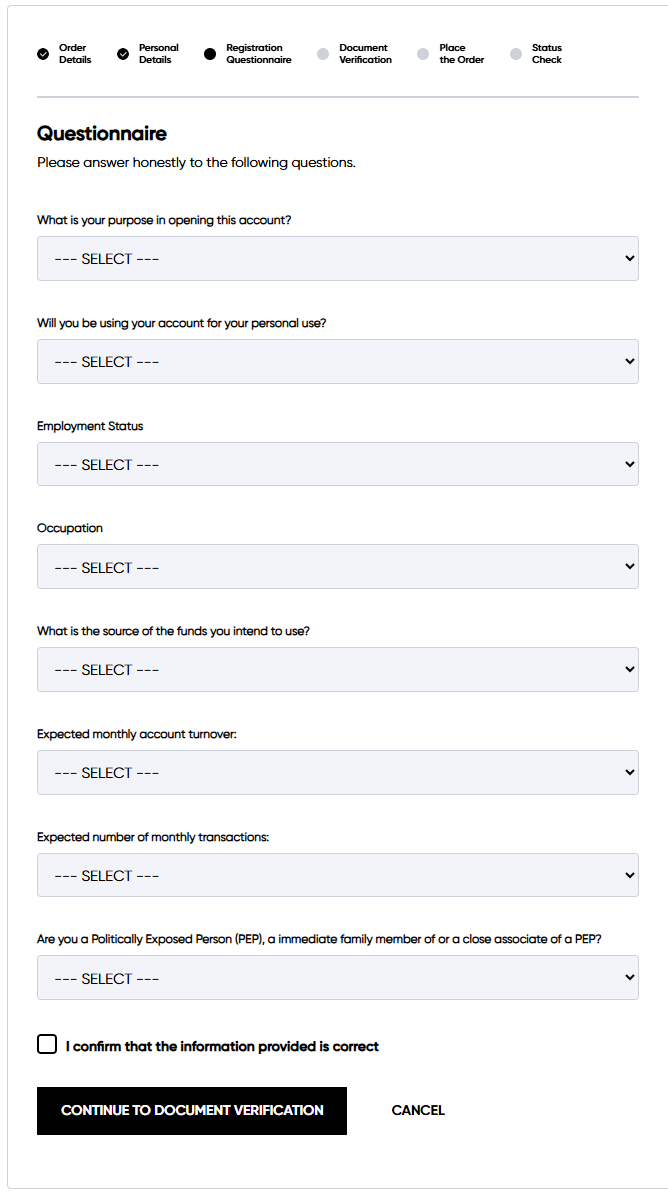
Step 9 - KYC Verification
- You are redirected to a secure verification provider to upload an identity document and pass liveness verification
- After completing the verification process, you click “Continue” to proceed
- The compliance team will verify your profile, and you will receive an email and SMS notification that your profile has been verified and you can place order
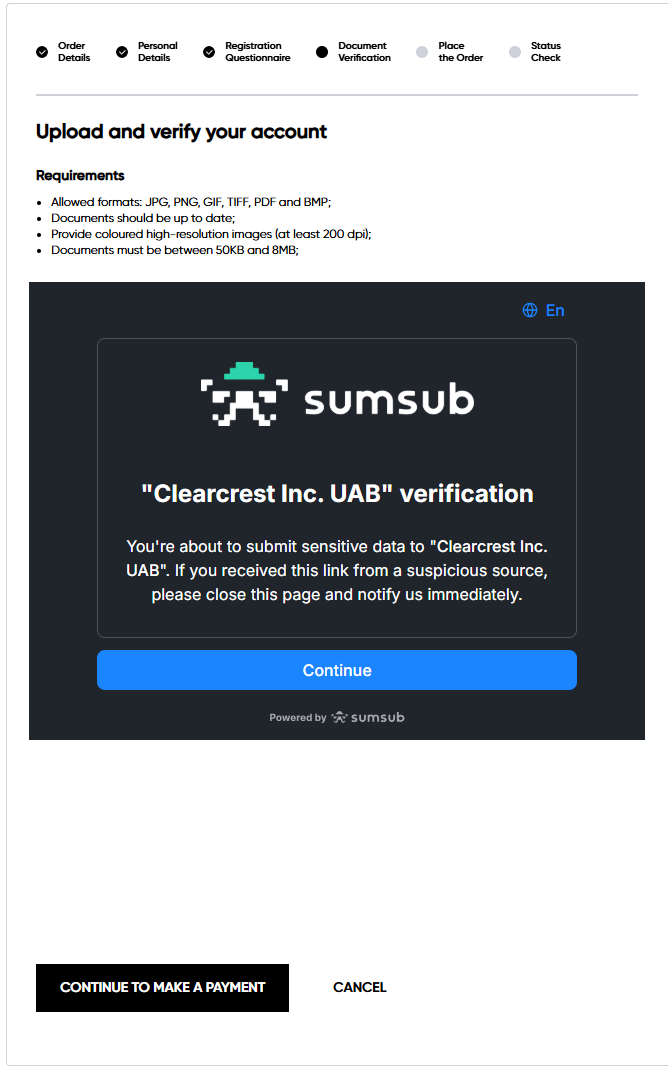
Step 10.1 – Order Creation - Credit Card
- You select the preferred payment method
- Enters the amount to spend and sees amount of cryptocurrency to receive
- Provides his personal cryptocurrency wallet address
- Confirms that he is the beneficiary of the wallet
- Clicks “Continue”
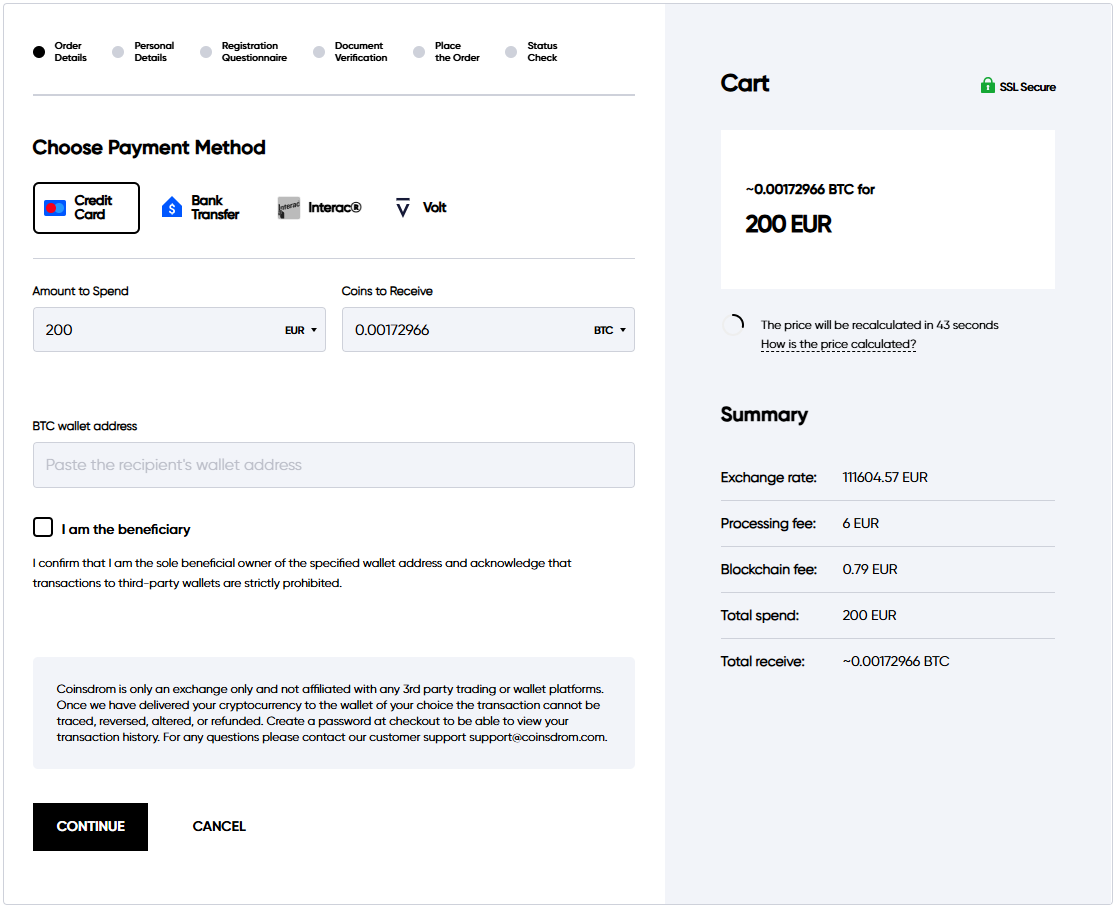
Step 11.1 - Payment - Credit Card
- You enter credit cards details, including 16-digits number, name, expiration date, and CVV
- Acknowledges and accepts all related terms and assumes all risks associated with cryptocurrency transactions
- Clicks “Next Step”
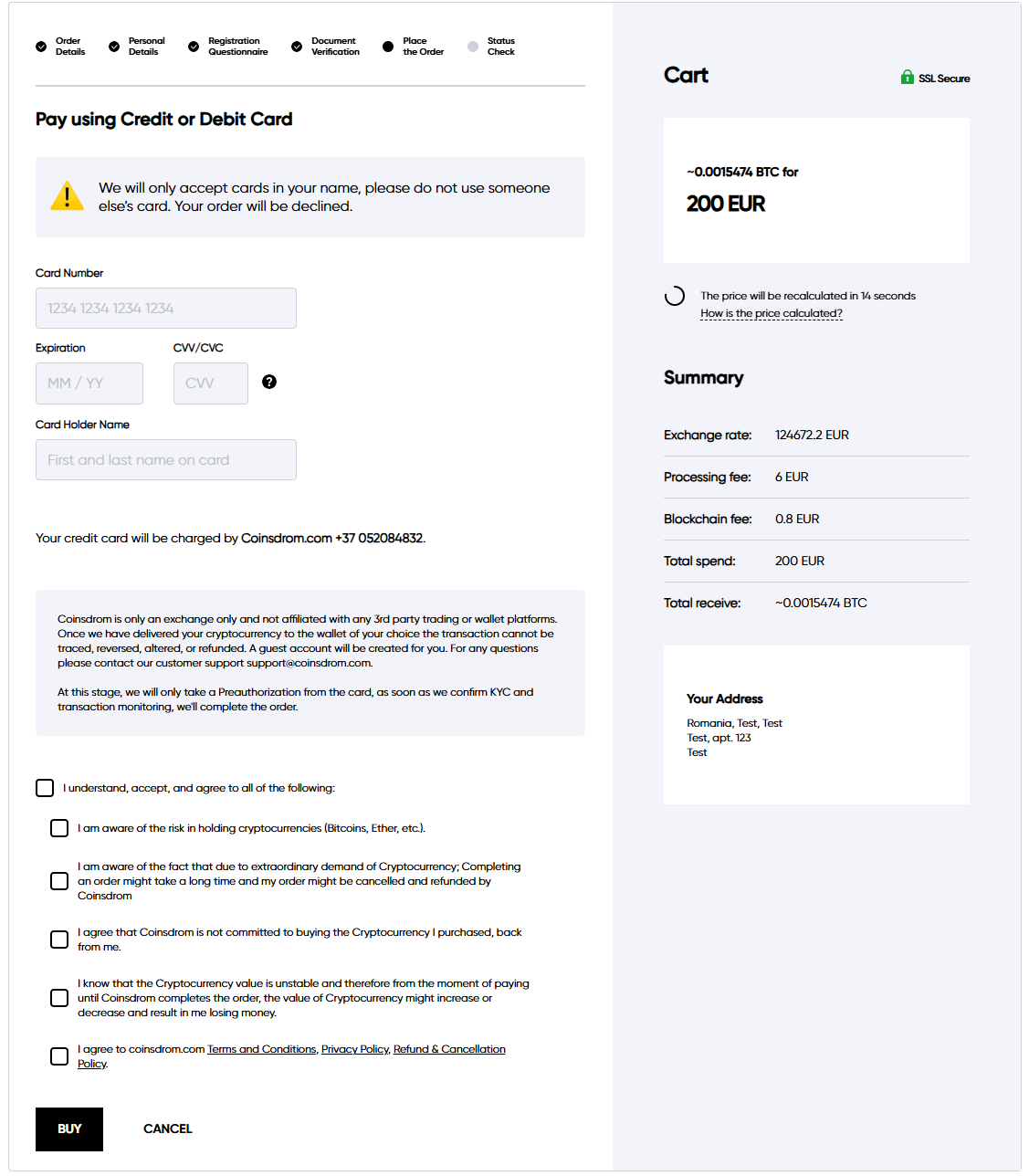
Step 12.1 - Order Status - Credit Card
- After making the payment, you see the order confirmation page.
- If the payment is approved, the order details and crypto amount are shown.
- If the payment is declined, you are prompted to try again or contact support.
Step 10.2 – Order Creation - Bank Transfer
- You should review all order details.
- Acknowledges and accept all related terms and risks associated with cryptocurrency transactions.
- Clicks "Place the Order" to proceed to the secure payment page.
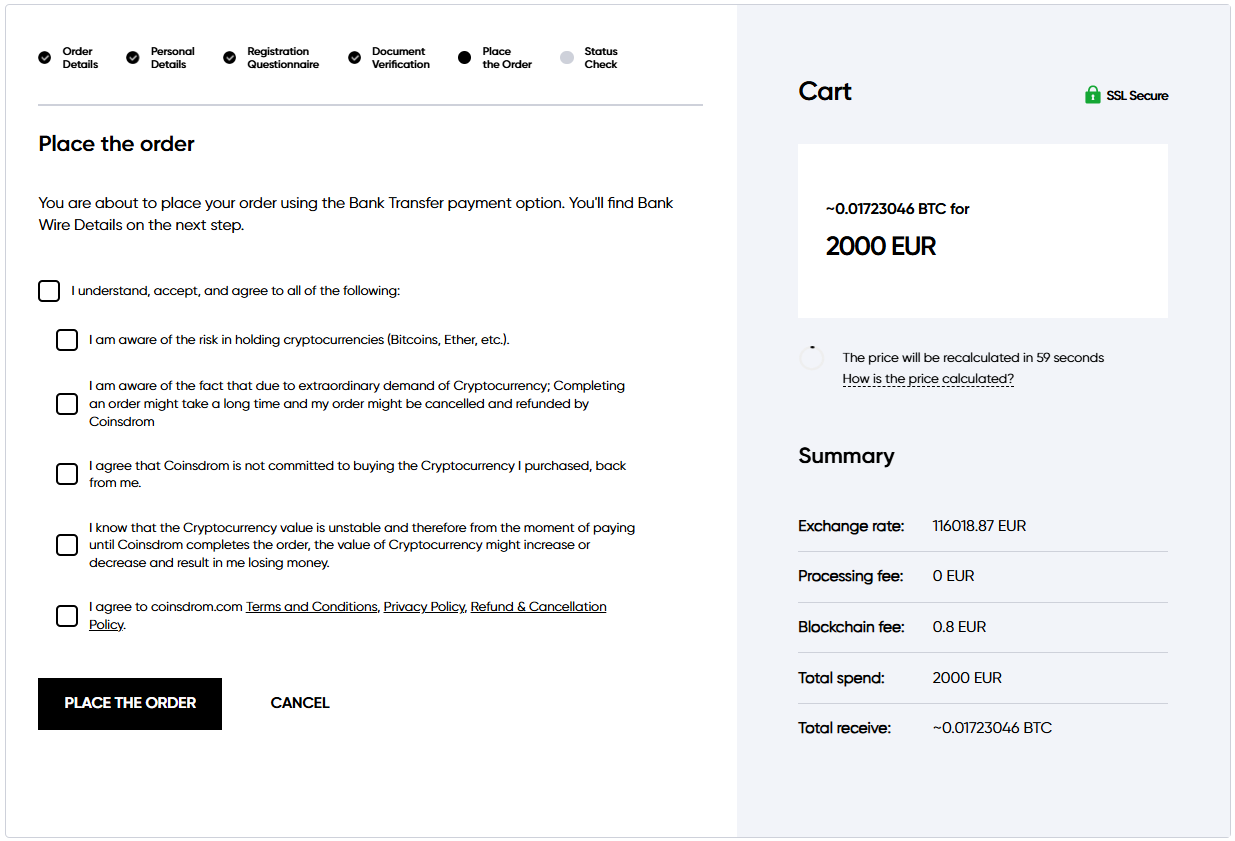
Step 11.2 - Payment - Bank Transfer
- You receive order confirmation with transaction details.
- Instructions for completing the bank transfer are shown.
- Bank details for payment are sent to your email address.
- You can see the status and transaction details, after sending the funds, click Done and return to their profile
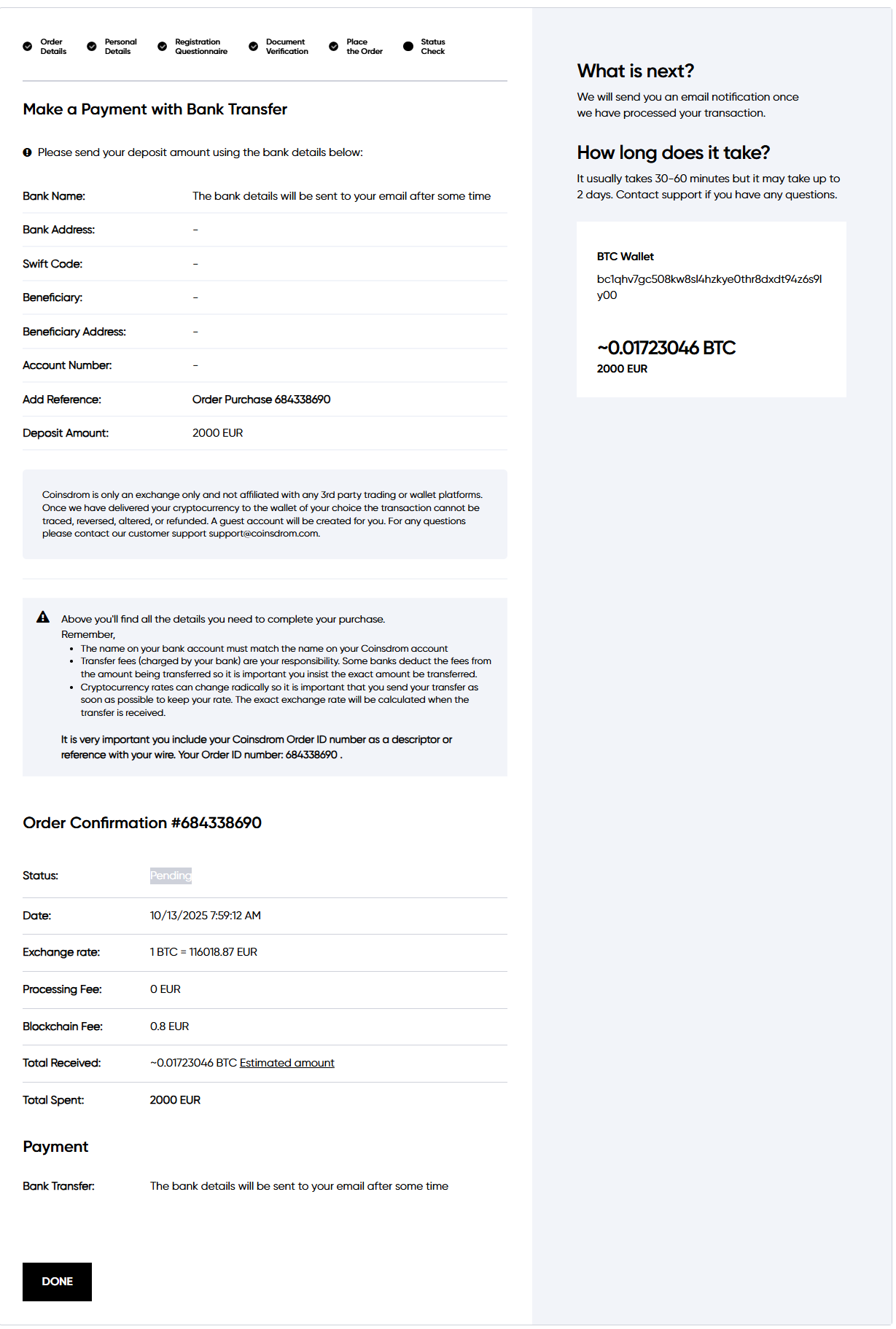
For any questions you might have, do not hesitate to contact our Customer Support Team via [email protected].