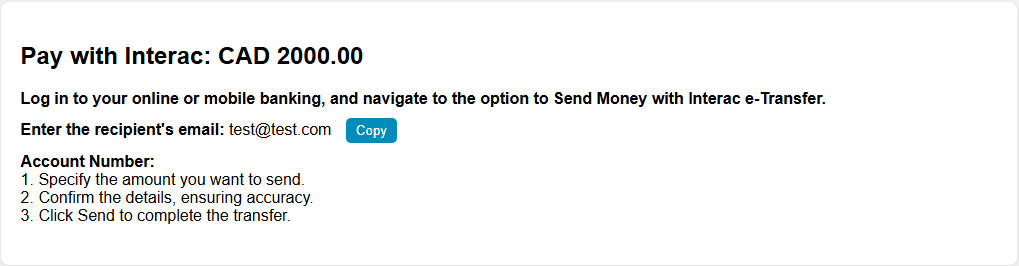Ready to explore the world of fiat-cryptocurrency exchanges with Coinsdrom? Whether you're a professional or new to the game, knowing how to place an exchange order is essential. In this straightforward FAQ guide, we'll walk you through the process step-by-step. Say goodbye to confusion and hello to confidence. Let's get started on your journey to crypto success with Coinsdrom!
Interac Order Placement Conditions
- You must reside in Canada at the moment of order placement.
- The transfer amount must be equal to the order amount.
- Your age must not exceed 75 years.
- Interac auto-deposit must be enabled.
- Amount Limits: Min - 300 CAD, Max - 9999 CAD.
Step 1 - Checkout
After completing the registration process, you should click on "Buy coins". You will be redirected to checkout, where you should do the following:
- Choose the payment method "Interac".
- Specify the fiat amount to spend in CAD and the cryptocurrency to receive.
- Enter your wallet address.
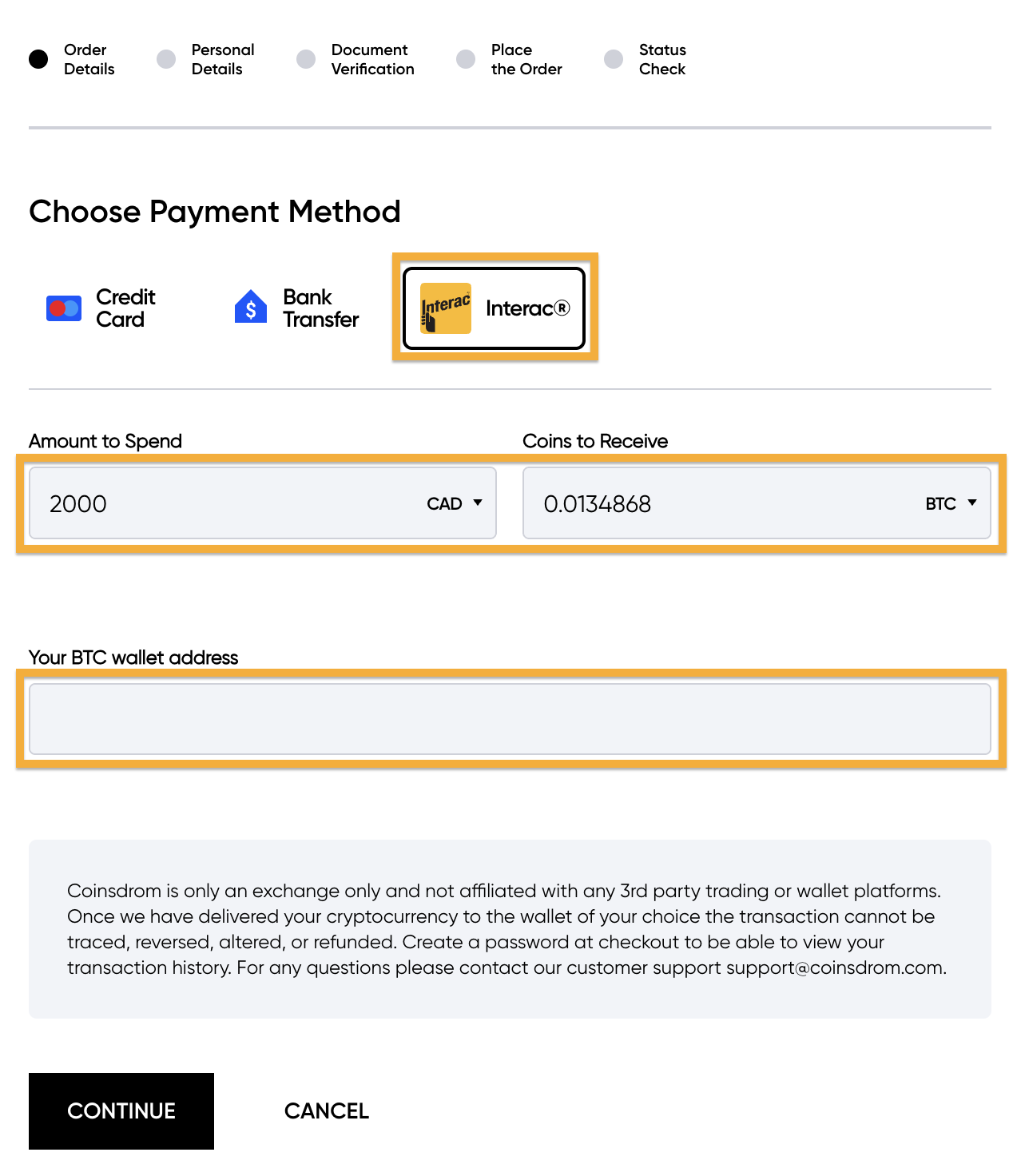
Step 2 - Terms & Conditions
You must read and agree with our Terms & Conditions and Privacy Policy by ticking each checkbox. Click on "Place The Order".
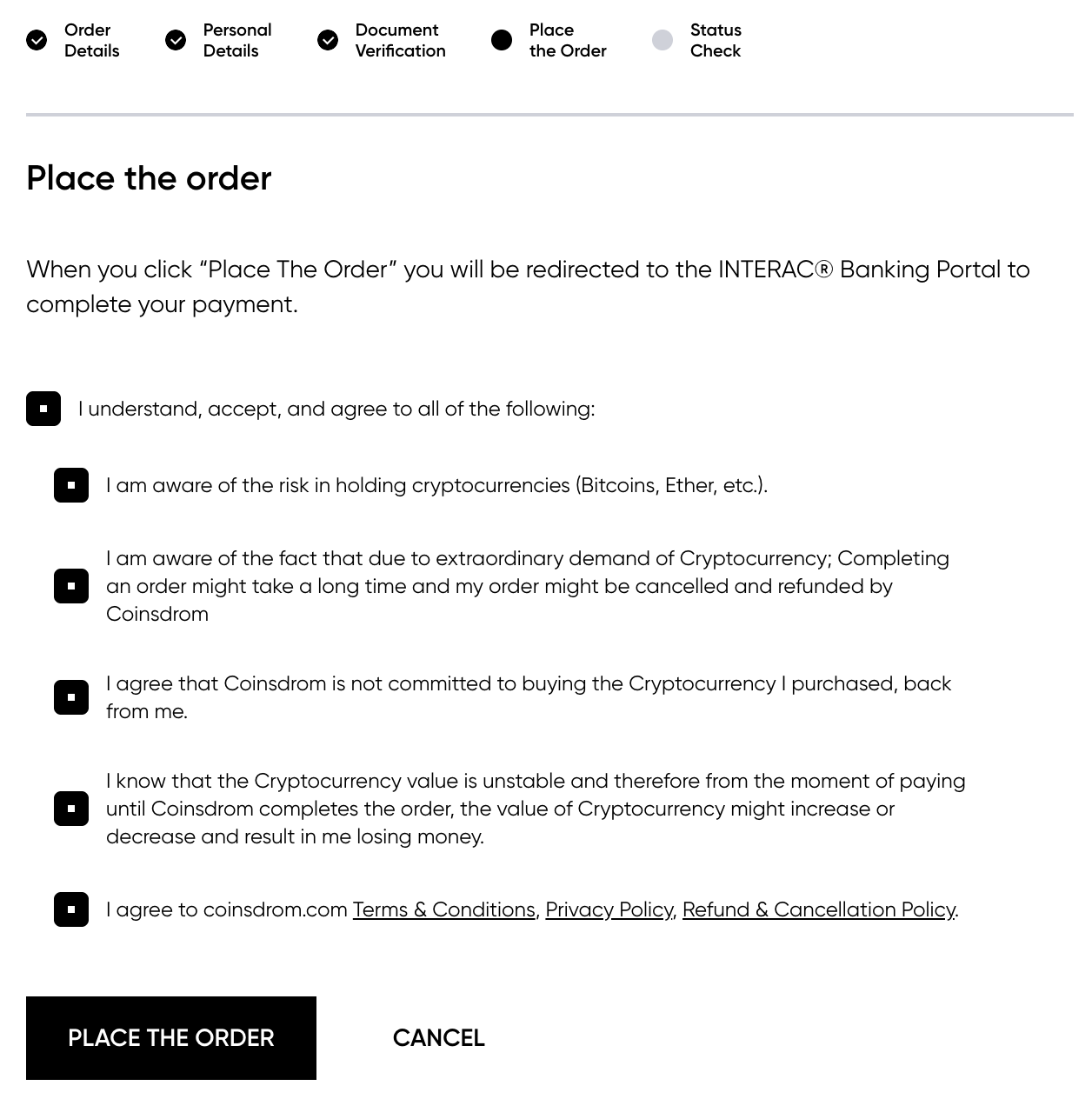
Step 3 - Make a Payment
You will be redirected to a page with further instructions. Here’s what you need to do:
- Log in to your online or mobile banking.
- Navigate to the "Send Money" option using Interac e-Transfer.
- Enter the recipient’s email address.
- Specify the amount you wish to send.
- Review the details carefully to ensure accuracy.
- Click "Send" to complete the transaction.